Left Toolbar > ![]() Filter Nodes >
Filter Nodes > ![]() Canny node
Canny node
The Canny node applies a canny edges filter to the input image.
input
 Img
Img
output
 Img
Img
Image with a grow filter of 5 x 5 pixels.
On the left toolbar choose Filter Nodes > Canny. ![]() >
> ![]()
Drag the Canny icon into the Node Graph.

Connect the output of an image node into the image input in the Canny node.
Adjust the attributes of the Canny node to modify the output image.
image
The Image to be templated.
image
The templated image.
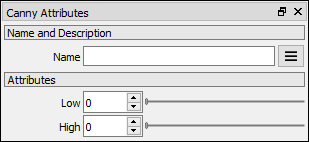
Low
The low value of the filter.
High
The high value of the filter