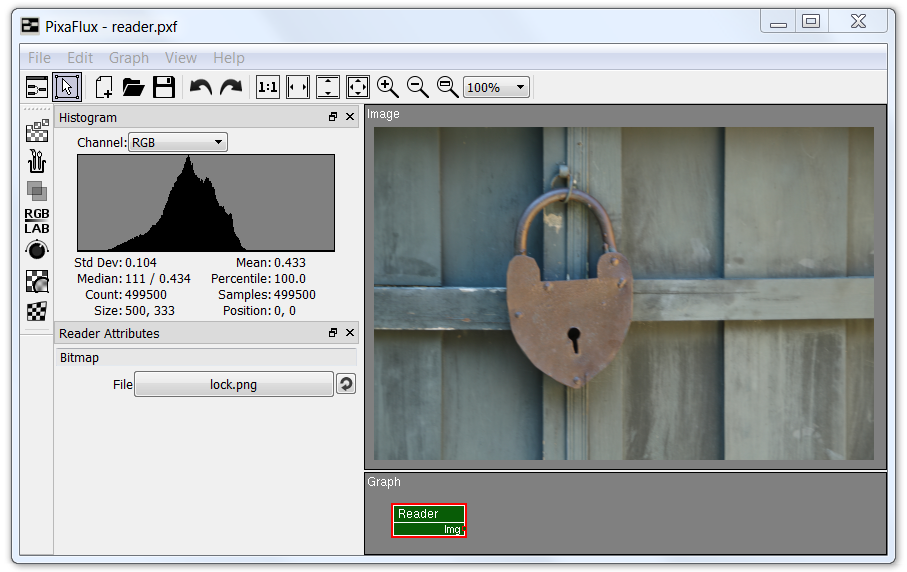Left Toolbar > ![]() Generate Nodes >
Generate Nodes > ![]() Reader
Reader
The Reader node reads an image from disk. If the bitmap has an alpha channel, the image color mode is set to RGBA, otherwise it is set to RGB.
output
 image
image
On the left toolbar choose Generate Nodes > Reader. ![]() >
> ![]()
Drag the Reader icon into the Node Graph.

Load an image using the Open File window.
image
The image generated from the bitmap.
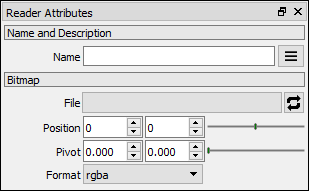
File
Opens the Select Bitmap Image File window that allows you to select a bitmap.
Right clicking the label displays a context menu with more options:
Clear: Clears the path.
Reload
Reloads the image from disk. If the path is not set or if the parent directory doesn't exist, it displays an error message.
Position
Sets the position of the image.
Pivot
Sets the pivot values of the image.
Format
Combo box that sets the pixel format of the image.
rgba: The image is read as an RGBA image.
normal: The image is read a NORMAL image.
value: The image is read as a VALUE image (0.0 - 1.0).
Click here to watch How to add a Reader Node to your project.
Click Generate Nodes button ![]() on the left toolbar.
on the left toolbar.
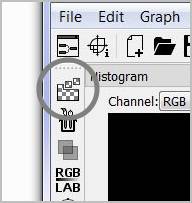
Drag and drop the Reader Node ![]() to Graph Viewport.
to Graph Viewport.
In Reader Attributes click the File button and select a file from the Select Bitmap Image File window. The image will be displayed in the Image Viewport.