Left Toolbar > ![]() 3D Nodes >
3D Nodes > ![]()
The Mesh Curvature node finds the average curvature between the normals around each pixel of the 3D models and their normal images.
input
 Model
Model
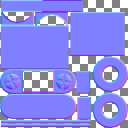 Normal
Normal
output
 Curvature
Curvature
 Convex
Convex
 Concave
Concave
Load a Model into the Scene.
On the left toolbar choose 3D Nodes > Mesh Curvature. ![]() >
> ![]()
Drag the Mesh Curvature icon into the Node Graph.

Connect a Normal image to the input socket in the Mesh Curvature node.
Connect the Output: Curvature, Convex or Concave.
A Normal Image.
Curvature
A monochromatic image where 50% gray represents flat areas, white represents convex areas, and black represents concave areas.
Convex A monochromatic image where black represents flat areas and white represents convex areas.
Concave A monochromatic image where black represents flat areas and white represents concave areas.
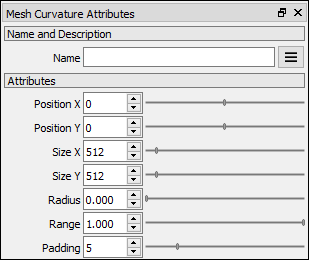
Position X Position X of the output image.
Position Y Position Y of the output image.
Size X Size X of the output image.
Size Y Size Y of the output image.
Radius Defines a circular area around each pixel that is measured for curvature.
Range Defines the maximum curvature and gives more contrast to the output image.
Padding Defines the size of the ring of pixels around the rendered zones, which prevents filtering issues when the model and textures are 3D rendered.